Those of you who have had the pleasure of making a bargain on a Fujitsu Scaleo Home Server 2205, which have been really cheap for a while now, may have started experimenting a bit and installed some add-ons and started to feel that a little more power would have been fun to have in the machine. The default configuration works just fine for most people.
- 1.6GHz Intel Celeron 420, 512kb L2 Cache
- 2GB Ram (there are models that only have 512MB… I’d say that is way to little!)
- 2 X 1TB Western Digital Greenpower
But if, for example, you want to stream HD movies to your Xbox 360 and they need to be transcoded, it’s time to start thinking about upgrading a bit. Personally, I run a lot of heavy server processes on my Scaleo and it made me want to upgrade. The choices many talk about are one of the following processors.
- Intel E5200 – 2.5GHz Dual Core, 2MB L2 Cache built on 45nm technology
- Intel E2220 – 2.4GHz Dual Core, 1MB L2 Cache built on 64nm technology
Since an E5200 can be found cheaper than an E2220, the choice should be fairly simple, especially since it is also faster and has a larger L2 cache. But, even if some people say that they manage to run their Scaleo 2205 on an E5200, it is definitely not the processor you should buy. I made that mistake myself first and yes, it is possible to drive a Scaleo 2205 on an E5200. But it is linked to a lot of problems. First of all, Scaleo’s BIOS cannot sense the temperature of the processor, so you must enter the BIOS and change so that the fans run on “Zone 2 ″ instead of on the processor’s temperature, otherwise the fans run at max continuously. This is easier said than done in a motherboard with only a single 1x PCIe slot and very limited space. So it very likely requires you to buy a PCIe 1x to PCIe 16x converter or similar to be able to connect a graphics card. But all this can be solved and that was exactly what I did. In order for the system to understand that you are running a Dual Core, you must reboot twice. Many people only restart once and wonder why they only have one core. But when all this is done, unfortunately, it’s time for the second surprise. This is because an E5200 in a Scaleo 2205 will not run faster than 1.2GHz. The FSB clocks down and the whole system will almost go slower than with your original Celeron 420.

I was advised to stress the processor to see if it was just that it clocked down to save energy, but the result was pretty unambiguous. It ran at 1.2GHz and more could not be obtained.
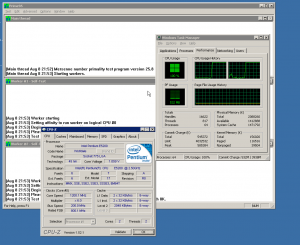
There are divided opinions on what the cause of this behavior is. One thing that is clear, however, is that both the Celeron 420 and E2220 is built using Intels 64nm process while the E5200 is build using their 45nm process. This may, along with some changes in the core, be a possible explanation. In any case, you do best not to buy an E5200 for your Scaleo 2205.
After all that it is nicer to know that the E2220 works straight away in the Scaleo 2205. Had I known this before, my processor change would have been much easier. But now I can share my experiences so you do not have to make the same mistake. But how do you change the processor on the Scaleo 2205?
- Start by unscrewing the “lid”. This is done with two screws on the back that do not even require a screwdriver.

- To access the processor, lift the hard drives to the right. I have expanded with two counters there, by default the two places are free.

- The processor is located under the passive radiator to be unscrewed with four screws in the corners. Do not start fiddling with the slightly smaller cooler in the belief that the processor is sitting there!

- Release the processor by releasing the arm that holds everything in place and lifting off the processor. Be careful not to put your fingers on the contact surfaces under the processor.

- Unpack the E2220 processor from the packaging and also be careful not to touch the contact surfaces under the processor.

- Put the processor in place, lock it and screw on the radiator again. Make sure you place the radiator in the correct direction so that air can flow through it. Have heard reports about the part of people who happened to put it in the wrong place so the air could not cool the processor. Then replace the small plastic air tunnel. Now everything is ready and the only thing you need to do is reboot your Scaleo 2 times and everything will work as it should then.

If you, like me, happened to play with an E5200 first, you have a little more to do. Namely, plug in an monitor, go in and reset the BIOS and everything else you tampered with while trying to make everything work.

ATI 1900XT in a Scaleo 2205 
Of course, the Scaleo 2205 does not have a power cord for PCIe graphics cards, so I had to remove it from my desktop computer. 
Hmmm… looks like a normal PC 🙂 
The mystery behind the black box is dead 🙂
With this upgrade, I can easily transcode HD film and send it to my xbox 360. Under load, the processor is at 54 degrees and idle at around 30 degrees. I am completely satisfied with my upgrade and wish you good luck with your upgrade.











Comments
Powered by WP LinkPress